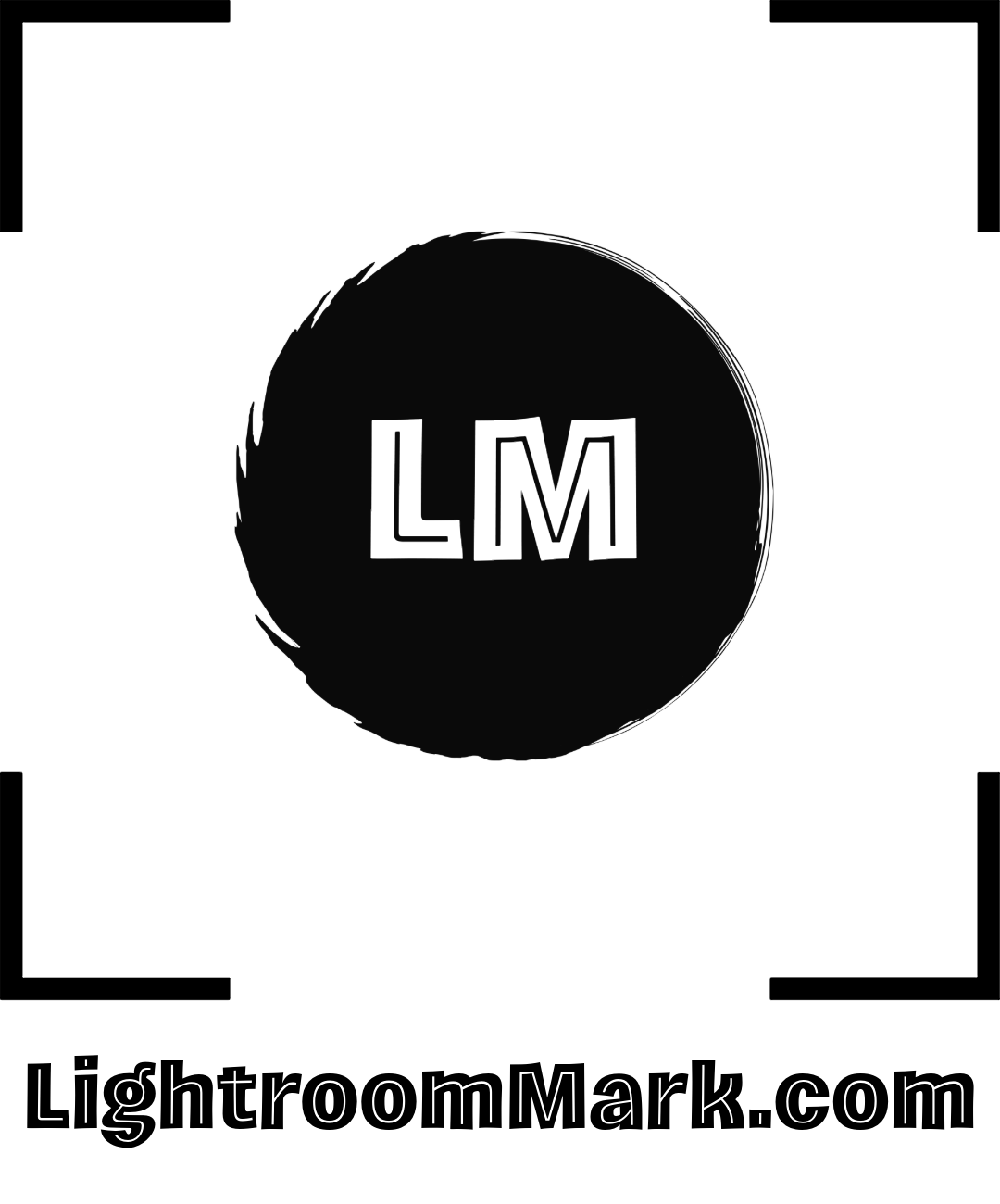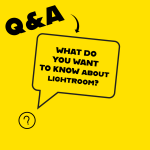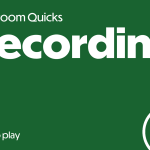Today’s Question
I always believed that Lightroom Classic’s real power was in its ability to search for images. However, I’ve noticed that when I search for a specific photo, Lightroom Classic won’t find it unless I have the exact folder selected. I assumed that selecting the parent folder containing all my images would allow me to search across everything, but I was disappointed to find out that it doesn’t work that way.
Mark’s Answer
In Lightroom Classic, you can search across all subfolders by enabling the “Show Photos in Subfolders” option. To search your entire catalog, simply select the “All Photographs” collection.
Newsletter
More…..
If the “Show Photos in Subfolders” option (found in the Library menu) is turned off, searches using the Library Filter bar will only return results from the currently selected folder. However, you can search across multiple folders by selecting them manually. To do this, click the first folder, then hold the Shift key while clicking the last folder to select a range. Alternatively, hold the Ctrl key (Windows) or Command key (Mac) while clicking individual folders to toggle their selection.
When you enable “Show Photos in Subfolders” in the Library menu, a checkmark appears next to the option, indicating that it is active. This setting updates the image count for a parent folder to reflect the total number of photos within it and all its subfolders. As a result, selecting a parent folder will display all images from its subfolders, allowing you to search across them using the Library Filter bar.
To search your entire catalog, simply select the “All Photographs” collection in the Catalog section of the left panel within the Library module. If you locate an image this way, you can right-click it and choose “Go to Folder in Library” to quickly find its original location.
A word of caution: enabling “Show Photos in Subfolders” can make it seem as though images from subfolders are duplicated within the parent folder. This is merely a visual effect, not actual duplication. Deleting an image in this view removes the only copy of that file, so it’s best to keep this option turned off unless needed.
Did this help – If so would you like to treat me to a Coffee?
Thank you